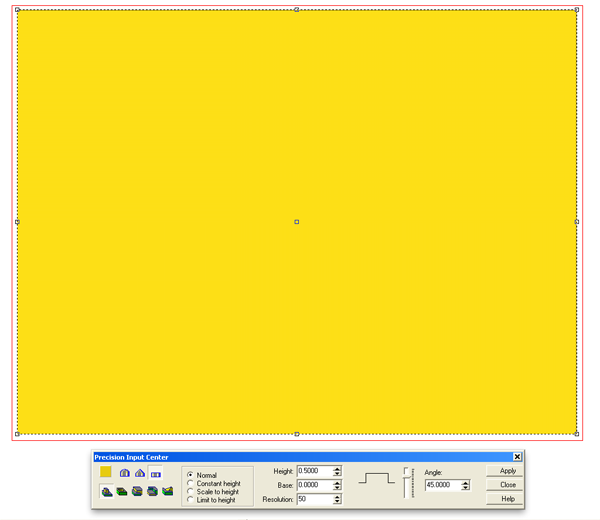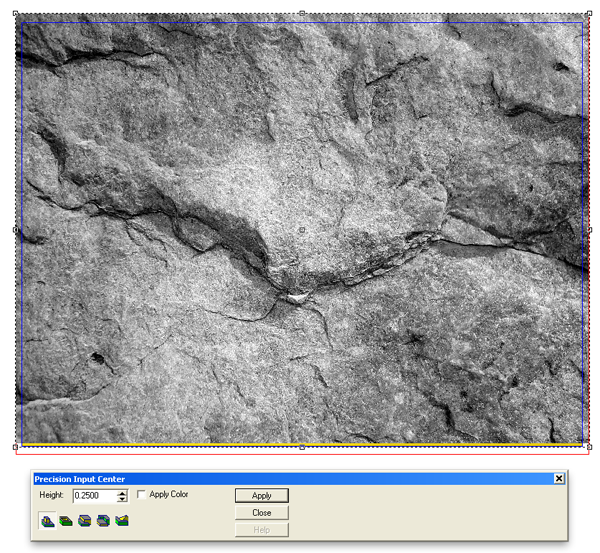A fellow recently set me a picture and asked me to help him out to create a routing file that looked like a specific type of rock. He sent me a bitmap file that was pretty grainy and in fact looked a bit like he had salt and peppered it. These are things that affect the results I would get but I decided to give the file a whirl to see what I would get. This is the original file I was sent.
Then it was time to build a relief in EnRoute. I first created a flat relief.
Then I imported the rock bitmap, selected the relief and the bitmap, opened the apply bitmap command and typed in a value of 0.25″. The result was very grainy and not at all what I wanted.
This created the sharp layered edges in the rock similar to the photograph I had first been given. By creating and applying more layers I could have achieved a much more dramatic effect with more subtleties.
Then I imported a bitmap from my collection called splotches. This too was applied to the relief.
Here’s the result.